How To Download Your Contacts From LinkedIn
Creative
Arts Solution
FOUNDATION
a
non-governmental foundation
How To Download Your Contacts From LinkedIn
Have you ever downloaded your contacts from LinkedIn?
I’m surprised at the amount of people who answer NO to that. And now in 2018, you’ve only a few months left where you can do this.GDPR comes into effect on 23 May 2018. After that it is not permissible to take contacts who have connected with you on LinkedIn for the purposes of LinkedIn, over to other platforms for further targeting, eg. Facebook Ads or Google remarketing.
But until then, my friends, it’s wide open.
Once you have uploaded your contacts into Instagram, Facebook or Twitter, you can do all sorts of wonderful and shiny ad targeting things. I’m not going to go into that here, I’ve got an entire module of it in my online course.
Follow these steps to download your contacts from LinkedIn:
Click ‘My Network’ at the top of the page
- On the left of your screen you will see the number of connections you have, click this.
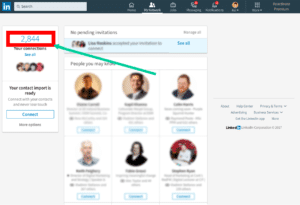
- On the next screen, In the top right corner, click Manage Synced and Imported Contacts

- Next screen, bottom right, you will see ‘Advanced actions’. Click ‘Export Contacts’.
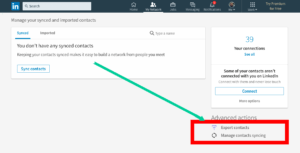
- Next you need to choose what data to download. Select “connections” here and click ‘Request archive’.
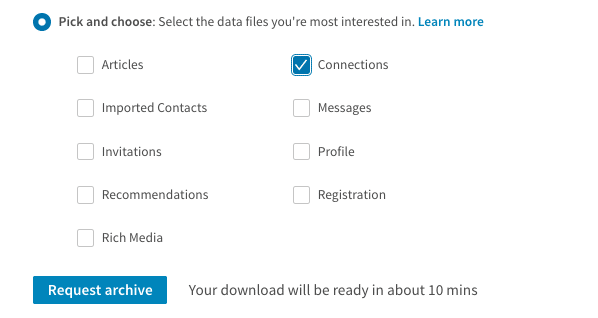
You have now requested your data from LinkedIn – keep an eye on your Promotions tab if you use Gmail as it is likely to appear here.
Once ready, you have 3 days to download your data. Click the download button and download the zip folder.
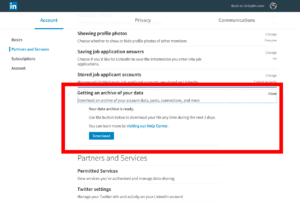
Within this folder you will have a csv file titled Connections.csv open this up and you will see all of your connections and their email addresses.
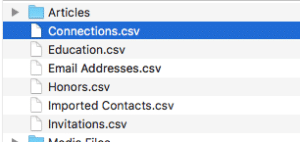
That’s it. You’re done.
Reference:
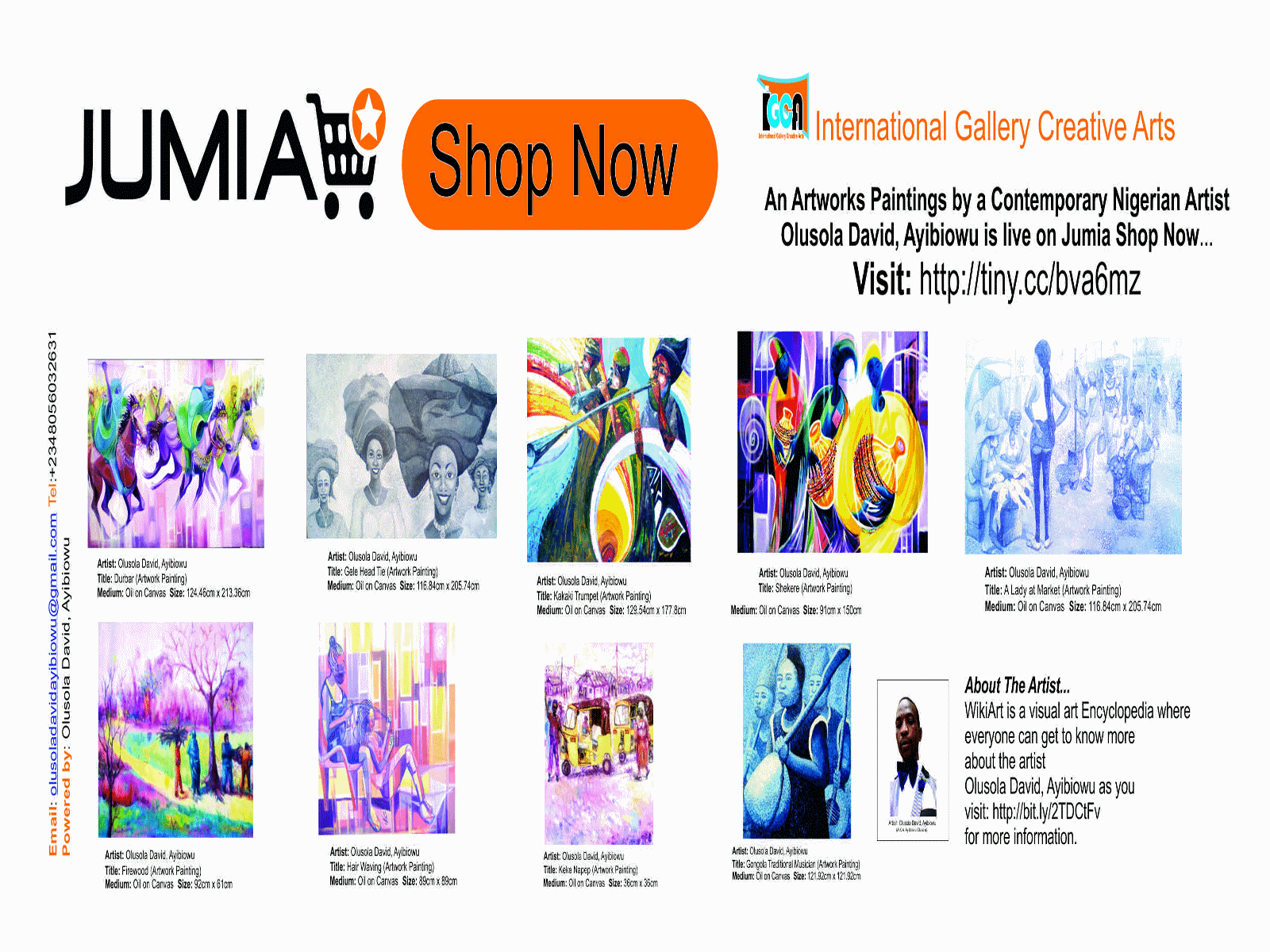
Comments
Post a Comment