How to Fix Android Phone Emergency Call Only
Creative Arts Solution
FOUNDATION
a non-governmental foundation
How to Fix Android Phone Emergency Call Only
My Android phone accidentally only allows “Emergency Calls Only”, this message shown on my phone when I was listening to music, how can I fix the issue and get my phone out of “Emergency Call Only” mode? My phone has worked fine until encountered this problem. I am using Samsung Galaxy S8.
Actually, the “emergency calls only” is a common issue for Android users, the problem may be caused by hardware, software, or network problem, here is the solutions to solve the “emergency calls only” problem on Android phone.
1. Restart Your Phone
Power your phone off and then turn it on again after a few seconds, it may help to fix emergency calls problem.
2. Put Your Phone in Airplane Mode and Turn it Off
1) Swipe down from the top of the screen.
2) Touch the Airplane mode icon to turn Airplane mode on.
3) Wait for 30 seconds and turn it off.
2) Touch the Airplane mode icon to turn Airplane mode on.
3) Wait for 30 seconds and turn it off.
3. Check the SIM Card
SIM card can certainly cause problems, clean the SIM card if there is dust on it, and make sure your SIM card has been installed properly, then put it back to your phone and check “emergency calls only” issues still exist. If it not works, please note if you have used the SIM card for a long time, you may want to get a replacement.
4. Manually Select a Network Carrier
If your phone is “emergency calls only”, you should try manually selecting a carrier or network.
Go to Settings> Wireless and networks > Mobile Networks> Network Operators, Select the device’s carrier from available networks.
Go to Settings> Wireless and networks > Mobile Networks> Network Operators, Select the device’s carrier from available networks.
5. Change the Network Mode to GSM
Go to Settings> Mobile Networks > Network Mode > GSM Only.
GSM only is a 2G only mode, 2G signals are much stronger than 3G or 4G signals, but if you selected that, you can’t achieve high data speeds.
GSM only is a 2G only mode, 2G signals are much stronger than 3G or 4G signals, but if you selected that, you can’t achieve high data speeds.
6. *#*#4636#*#*
This code can be used to get information about your phone and battery. Note: Please do not try this if you are not familiar with phones.
1) Dial *#*#4636#*#* in the dialer
2) Select phone information
3) Run ping test
4) Set preferred network type to GSM Auto (PRL) from the drop-down list
5) Click Turn off radio
6) Restart your phone.
1) Dial *#*#4636#*#* in the dialer
2) Select phone information
3) Run ping test
4) Set preferred network type to GSM Auto (PRL) from the drop-down list
5) Click Turn off radio
6) Restart your phone.
Check manually if there is an OTA update available, this may fix the “emergency calls only” error.
Settings> About device> System update> Check for update.
If you have rooted your device before and aren’t receiving OTA updates, you might even turn to official ROM, check the website of the manufacturer and locate the proper ROM.
Settings> About device> System update> Check for update.
If you have rooted your device before and aren’t receiving OTA updates, you might even turn to official ROM, check the website of the manufacturer and locate the proper ROM.
8. Ariza Patch (root required)
1) Root your Galaxy device.
2) Install “BusyBox” on your device.
3) Download the “Ariza patch” and install it on your phone.
4) Go to Settings > Security make sure that you can download and install from unknown sources.
5) Open the Ariza patch.
6) Select the patch option, after the patch applied to the device, reboot your phone.
Check if your issue is solved.
2) Install “BusyBox” on your device.
3) Download the “Ariza patch” and install it on your phone.
4) Go to Settings > Security make sure that you can download and install from unknown sources.
5) Open the Ariza patch.
6) Select the patch option, after the patch applied to the device, reboot your phone.
Check if your issue is solved.
9. Perform a Factory Reset
Factory reset will delete all data stored in the mobile device, so be sure to backup the data and files that are important to you.
1) Tap Apps > Settings > Backup and reset
2) Select Factory data reset > Reset Device > Erase Everything
1) Tap Apps > Settings > Backup and reset
2) Select Factory data reset > Reset Device > Erase Everything
Reference:
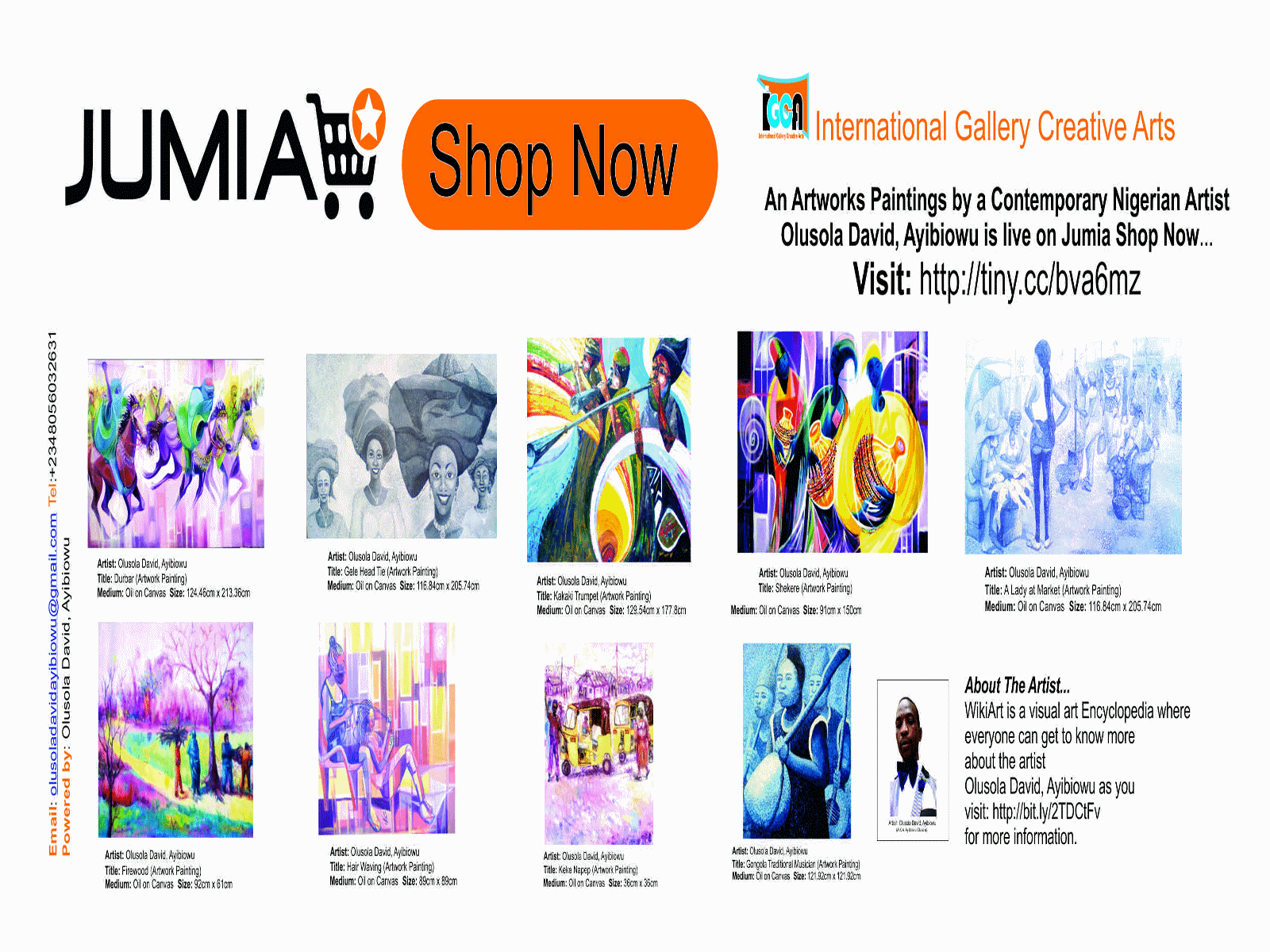
Comments
Post a Comment