App Name: Creative Arts Solution Foundation is now Featuring CloudApp and YouTube Video
Creative Arts Solution
FOUNDATION
a non-governmental foundation
Article Title:
App Name: Creative Arts Solution Foundation is now Featuring CloudApp and YouTube Video
Author: Olusola David, Ayibiowu
Edition: 30
Year:Updated 22 November 2018
Published:Online by Creative Arts Solution Foundation
See also: App Creator of Today's
This article is an overview reference from CloudApp Screen Recorder, Screenshots offered by https://cl.ly on their website: https://chrome.google.com/webstore/detail/cloudapp-screen-recorder/ojnikmlgjpfiogeijjkpeakbedjhjcch
CloudApp without any doubt is the #1 screen recorder for Chrome. Capture your screen, webcam, and instantly share videos and screenshots in seconds.
Capture, record, annotate and instantly share screenshots and videos to communicate faster.
CloudApp easily uploads and captured any of your content as a public or private shortlink URL which makes it easier to show your team, customers, or friends exactly what it looks like as you were trying to say something about a particular thing.
About the Visual Communication of nowadays.
The important of Visual communication for every industry where speed and clarity are essential for evidence purposes.
Technology has changed the way we work, the way we live, the way we communicate. Always on and everywhere, it empowers us to be more connected than ever before. Productivity has increased, but also the need for a solution to cut through the noise and make communication faster, and more effective.
Features:
Screen Recording: Screen, Voice, and Webcam
Instantly share what's happening on your screen by recording a video. Save time by recording your thoughts and screen, catch your customer's attention by quickly recording a personalized video. Share easily to your favorite apps in two clicks.
Screen Capture
Capture your ideas so you can share them faster Instantly.
When you capture what you see to your personal cloud and share it with others.
The CloudApp’s screen capture feature allows teams to visually communicate ideas, share feedback, and collaborate with colleagues.
Anyone can quickly and easily capture full or select parts of their desktop screen in HD video, record their webcam with audio, as well as capture and annotate screenshots.
Webcam recording:
Create a video with your webcam to make any communication more personal. Stand out with a thoughtful and customized message. CloudApp's webcam recorder feature adds a human touch to digital communication. Teams can connect with customers and clients with a video recording, putting a face to the name—showing them that you are not a robot behind a screen.
Screenshots: When words won’t suffice, capture full and partial screenshots and images. Capture your full screen or snippets of it, markup images and screenshots with text to add comments, draw a line, arrow, or add emojis, and get your point across faster.
Annotation: Add comments to your captures to clarify your ideas.
Draw a line, arrow, or add text to add comments, instructions, and clarity to feedback. CloudApp's image annotation feature allows teams to markup images and GIFs to clarify ideas, and collaborate with coworkers and colleagues.
CloudApp is the highest-rated screen capture & image annotation tool with over 2 million users!
Share in Gmail.
Paste any CloudApp link in Gmail and you'll see a beautiful rich thumbnail preview.
Hot Keys:
-Alt + Shift + V = Capture and upload visible area -Alt + Shift + F = Capture entire page
"CloudApp is a key part of the day to day work life! It is the fastest way to share, period." -Maxime Prades, Director of Product, Zendesk
"We use CloudApp primarily for handling feedback. We’re big advocates of the “show, don’t tell” principle at Intercom, and CloudApp helps us achieve that.” -Geoffrey Keating, Content Marketer, Intercom
"Ease of use, ability to make animated gifs without taking multiple steps. Ability to customize keyboard shortcuts, terrific customer success onboarding rep, and simple tools. Low learning curve.”
- Jonathan Hau, Product Manager, Invision
"Best. App. Ever. You've made supporting customers and training newer members of the team remotely so easy and simple. Thank you!" -Janice Burch, Customer Support, Basecamp
-------------------------------------------
Copy and share your links directly into Asana, Basecamp, Desk, Evernote, Drift, Intercom, JIRA, Pivotal Tracker, Trello, Microsoft team Foundation Server TFS, Teamwork, GitHub Issues, GitLab, Zendesk and many more! It's also a great alternative to Atlassian JIRA Capture (Atlassian JIRA Bonfire).
If you're a web professional such as a designer, a product manager, a QA tester, a developer, a project manager, a support or sales professional, CloudApp (www.getcloudapp.com) will make your life easier for reporting visual bugs, sharing feedback and communicating with your team, and answering questions to customers.
How do people use CloudApp for annotation and capture?
Developers: Capture bug reports, code snippets, and more with visuals Share the links directly into Slack to show your team what you’re seeing
UX Designers: Capture detailed user experiences Find and demonstrate bugs with visuals
Marketers: Users prefer visuals over any other medium Create how to's, presentations, demos, etc Share an engaging brand message
Account Managers, Sales, and Customer Support: Speed up communication and save money No more repetitive explanatory emails
Education: Teachers save time, increase effectiveness Enable more 1:1 feedback Designed for Chromebooks
A FireShot, Nimbus, Awesome Screenshot, Lightshot, Screencastify, Loom, Soapbox, Viewed, Droplr, Gyazo alternative.
You can sign up for free, no credit card required. CloudApp offers Free and Paid Plans.
CloudApp Free
• Capture, markup, and share screenshots
CloudApp for Teams, Business, and Enterprise -- https://www.getcloudapp.com/enterprise
• Single-sign-on • Customize download pages with your own logo • Use your own custom domain for shared link pages • Password-protect your files • Embed files on your favorite blog, forum, or website
Upcoming Features:
• Animated GIFs
Updated Features are as follows:
Click on Menu botton to locate Video Upload.
Video Upload:
CloudApp
This feature is CloudApp.
Step 1.
Use your CloudApp by uploading your videos into your cloudapp if you have an account but if you don't have any. You can create a cloupapp by sign up.
Step 2.
Upload your videos to CloudApp.
After the video is uploaded to your cloudapp.
Step 3.
Come back to our Creative Arts solution Foundation app on your mobile again and click on Menu button to locate Video Upload at the menu as you click on it. This video upload button will now take you to where we have all our cloudpp videos links.
Click on the bottom add (+) button to add your video link to our existing Video Upload links separately. This link is available for downloading as you copy the URL and paste it into a browser on your mobile phones or desktop.
Example: Link to the video. https (insert link here)
Step 5
After the video is downloaded. You can now watch it at your convenient time.
Our App Feature Update with YouTube Video
YouTube, LLC is an American video-sharing website headquartered in San Bruno, California. Three former PayPal employees—Chad Hurley, Steve Chen, and Jawed Karim—created the service in February 2005. Google bought the site in November 2006 for... Wikipedia
Founded: 14 February 2005, San Mateo, California, United States
Parent organization: Google
CEO: Susan Wojcicki (5 Feb 2014–)
Headquarters: San Bruno, California, United States
YouTube Video.
This feature can track your video and channel on YouTube
. This allows us to add and link our Video ID. The title, Duration, Like, Dislike, Comment? on our app as you follow the steps below.
Step 1
Upload your videos to YouTube.
Step 2
Go to the menu button on our app as you click it. You will find the YouTube Video button.
Step 3
Click on the YouTube Video button to view all the YouTube Videos available on our app.
Step 4
Click on the Arrow button that is pointing to a direction where you will see the YouTube videos of this particular Video ID you want to see.
Step 5
Add & Update your video by clicking on the add Botton (+) at the bottom to add your own Video ID or others Video ID
Example: Video ID.
Wedxchoptrd8
Summary
This app will continue to be a simple app with a data solution in our world’s today.
FOUNDATION
a non-governmental foundation
Article Title:
App Name: Creative Arts Solution Foundation is now Featuring CloudApp and YouTube Video
Author: Olusola David, Ayibiowu
Edition: 30
Year:Updated 22 November 2018
Published:Online by Creative Arts Solution Foundation
See also: App Creator of Today's
This article is an overview reference from CloudApp Screen Recorder, Screenshots offered by https://cl.ly on their website: https://chrome.google.com/webstore/detail/cloudapp-screen-recorder/ojnikmlgjpfiogeijjkpeakbedjhjcch
CloudApp without any doubt is the #1 screen recorder for Chrome. Capture your screen, webcam, and instantly share videos and screenshots in seconds.
Capture, record, annotate and instantly share screenshots and videos to communicate faster.
CloudApp easily uploads and captured any of your content as a public or private shortlink URL which makes it easier to show your team, customers, or friends exactly what it looks like as you were trying to say something about a particular thing.
About the Visual Communication of nowadays.
The important of Visual communication for every industry where speed and clarity are essential for evidence purposes.
Technology has changed the way we work, the way we live, the way we communicate. Always on and everywhere, it empowers us to be more connected than ever before. Productivity has increased, but also the need for a solution to cut through the noise and make communication faster, and more effective.
Features:
Screen Recording: Screen, Voice, and Webcam
Instantly share what's happening on your screen by recording a video. Save time by recording your thoughts and screen, catch your customer's attention by quickly recording a personalized video. Share easily to your favorite apps in two clicks.
Screen Capture
Capture your ideas so you can share them faster Instantly.
When you capture what you see to your personal cloud and share it with others.
The CloudApp’s screen capture feature allows teams to visually communicate ideas, share feedback, and collaborate with colleagues.
Anyone can quickly and easily capture full or select parts of their desktop screen in HD video, record their webcam with audio, as well as capture and annotate screenshots.
Webcam recording:
Create a video with your webcam to make any communication more personal. Stand out with a thoughtful and customized message. CloudApp's webcam recorder feature adds a human touch to digital communication. Teams can connect with customers and clients with a video recording, putting a face to the name—showing them that you are not a robot behind a screen.
Screenshots: When words won’t suffice, capture full and partial screenshots and images. Capture your full screen or snippets of it, markup images and screenshots with text to add comments, draw a line, arrow, or add emojis, and get your point across faster.
Annotation: Add comments to your captures to clarify your ideas.
Draw a line, arrow, or add text to add comments, instructions, and clarity to feedback. CloudApp's image annotation feature allows teams to markup images and GIFs to clarify ideas, and collaborate with coworkers and colleagues.
CloudApp is the highest-rated screen capture & image annotation tool with over 2 million users!
Share in Gmail.
Paste any CloudApp link in Gmail and you'll see a beautiful rich thumbnail preview.
Hot Keys:
-Alt + Shift + V = Capture and upload visible area -Alt + Shift + F = Capture entire page
"CloudApp is a key part of the day to day work life! It is the fastest way to share, period." -Maxime Prades, Director of Product, Zendesk
"We use CloudApp primarily for handling feedback. We’re big advocates of the “show, don’t tell” principle at Intercom, and CloudApp helps us achieve that.” -Geoffrey Keating, Content Marketer, Intercom
"Ease of use, ability to make animated gifs without taking multiple steps. Ability to customize keyboard shortcuts, terrific customer success onboarding rep, and simple tools. Low learning curve.”
- Jonathan Hau, Product Manager, Invision
"Best. App. Ever. You've made supporting customers and training newer members of the team remotely so easy and simple. Thank you!" -Janice Burch, Customer Support, Basecamp
-------------------------------------------
Copy and share your links directly into Asana, Basecamp, Desk, Evernote, Drift, Intercom, JIRA, Pivotal Tracker, Trello, Microsoft team Foundation Server TFS, Teamwork, GitHub Issues, GitLab, Zendesk and many more! It's also a great alternative to Atlassian JIRA Capture (Atlassian JIRA Bonfire).
If you're a web professional such as a designer, a product manager, a QA tester, a developer, a project manager, a support or sales professional, CloudApp (www.getcloudapp.com) will make your life easier for reporting visual bugs, sharing feedback and communicating with your team, and answering questions to customers.
How do people use CloudApp for annotation and capture?
Developers: Capture bug reports, code snippets, and more with visuals Share the links directly into Slack to show your team what you’re seeing
UX Designers: Capture detailed user experiences Find and demonstrate bugs with visuals
Marketers: Users prefer visuals over any other medium Create how to's, presentations, demos, etc Share an engaging brand message
Account Managers, Sales, and Customer Support: Speed up communication and save money No more repetitive explanatory emails
Education: Teachers save time, increase effectiveness Enable more 1:1 feedback Designed for Chromebooks
A FireShot, Nimbus, Awesome Screenshot, Lightshot, Screencastify, Loom, Soapbox, Viewed, Droplr, Gyazo alternative.
You can sign up for free, no credit card required. CloudApp offers Free and Paid Plans.
CloudApp Free
• Capture, markup, and share screenshots
CloudApp for Teams, Business, and Enterprise -- https://www.getcloudapp.com/enterprise
• Single-sign-on • Customize download pages with your own logo • Use your own custom domain for shared link pages • Password-protect your files • Embed files on your favorite blog, forum, or website
Upcoming Features:
• Animated GIFs
Updated Features are as follows:
Click on Menu botton to locate Video Upload.
Video Upload:
CloudApp
This feature is CloudApp.
Step 1.
Use your CloudApp by uploading your videos into your cloudapp if you have an account but if you don't have any. You can create a cloupapp by sign up.
Step 2.
Upload your videos to CloudApp.
After the video is uploaded to your cloudapp.
Step 3.
Come back to our Creative Arts solution Foundation app on your mobile again and click on Menu button to locate Video Upload at the menu as you click on it. This video upload button will now take you to where we have all our cloudpp videos links.
Click on the bottom add (+) button to add your video link to our existing Video Upload links separately. This link is available for downloading as you copy the URL and paste it into a browser on your mobile phones or desktop.
Example: Link to the video. https (insert link here)
Step 5
After the video is downloaded. You can now watch it at your convenient time.
Our App Feature Update with YouTube Video
YouTube, LLC is an American video-sharing website headquartered in San Bruno, California. Three former PayPal employees—Chad Hurley, Steve Chen, and Jawed Karim—created the service in February 2005. Google bought the site in November 2006 for... Wikipedia
Founded: 14 February 2005, San Mateo, California, United States
Parent organization: Google
CEO: Susan Wojcicki (5 Feb 2014–)
Headquarters: San Bruno, California, United States
YouTube Video.
This feature can track your video and channel on YouTube
. This allows us to add and link our Video ID. The title, Duration, Like, Dislike, Comment? on our app as you follow the steps below.
Step 1
Upload your videos to YouTube.
Step 2
Go to the menu button on our app as you click it. You will find the YouTube Video button.
Step 3
Click on the YouTube Video button to view all the YouTube Videos available on our app.
Step 4
Click on the Arrow button that is pointing to a direction where you will see the YouTube videos of this particular Video ID you want to see.
Step 5
Add & Update your video by clicking on the add Botton (+) at the bottom to add your own Video ID or others Video ID
Example: Video ID.
Wedxchoptrd8
Summary
This app will continue to be a simple app with a data solution in our world’s today.

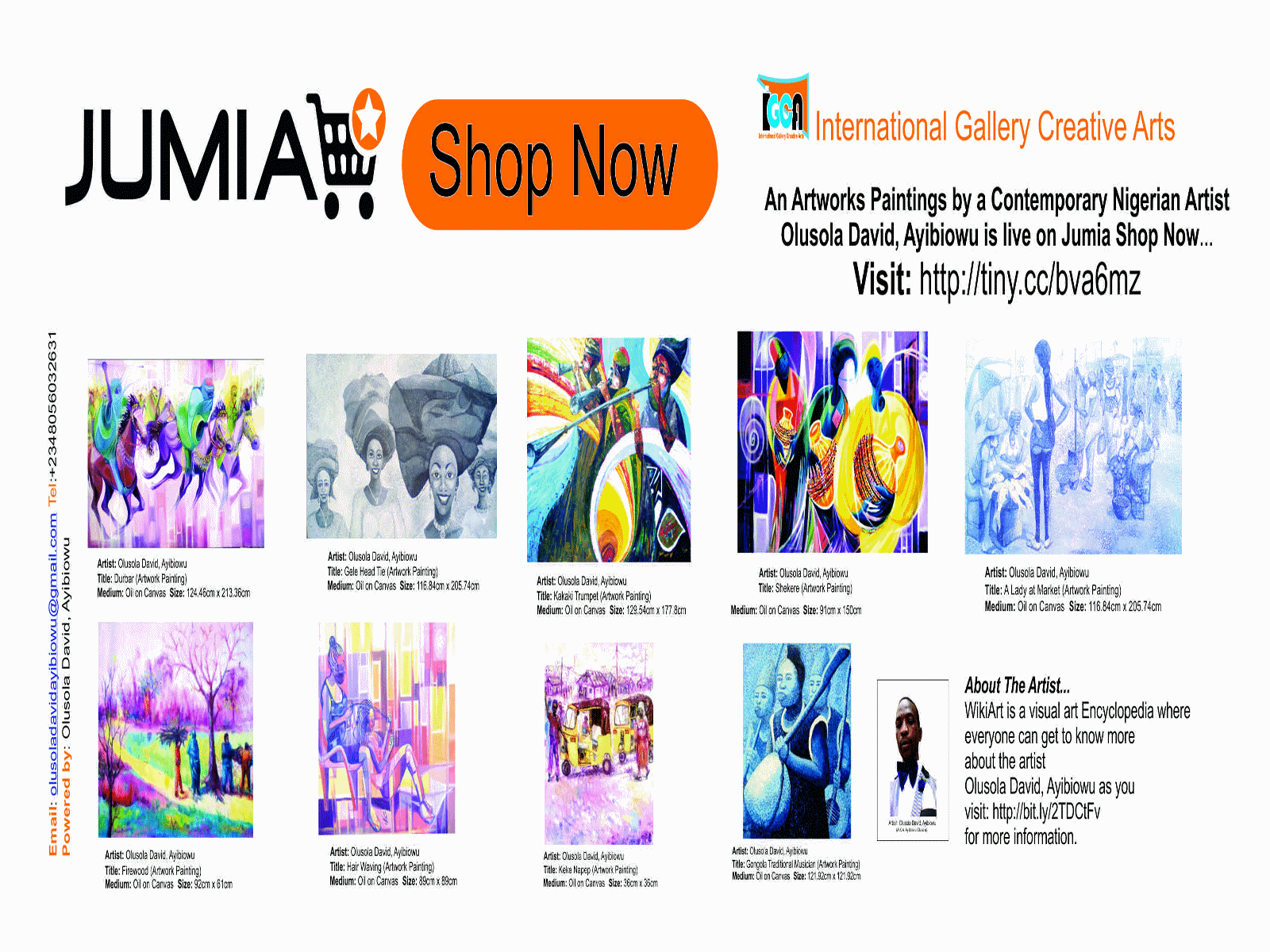
Comments
Post a Comment