FB Creator Studio
Creator Studio brings together all of the tools that you need to publish, earn money, measure performance and interact with fans across all of your Facebook Pages and Instagram accounts.
Features
Streamline

Video publishing
- Compose, schedule and publish content across multiple Pages that you own, whether in new or existing playlists.
- Bulk upload videos to a single Page, and soon to multiple Pages as well.

Engagement
- Manage interactions across all of your Pages, such as posting comments from one Page onto another Page that you own.
- Respond to Facebook Messages and post comments, as well as Instagram comments.

Performance tracking
- Track your total followers.
- See who is returning to view your content each week.
- See how long people are watching your videos for.
Manage

Your business across Pages
Creator Studio brings together everything you need to effectively manage and take actions across your Pages, and alerts you to new features and monetisation opportunities that you may be eligible for.
Your content library
Explore and search across your entire content library for the Pages that you own, with post-level details and insights.
Discover
In-stream ads
Onboard eligible Pages to in-stream ads, review your monetisation insights, see your monetised videos, manage blocklists and view payment-related statements.
Rights Manager
Protect your videos. Control where and how your original content appears with Rights Manager for creators.
Sound collection
Explore and search across your entire content library for the Pages that you own, with post-level details and insights. Take advantage of new features and monetisation opportunities that you may be eligible for.


Video playlists and series for Facebook Pages
Playlists and series allow you to organise and drive discovery of your video content. Use playlists to create a collection of videos that share a theme or topic (such as behind-the-scenes content), and use series to create a collection of episodic videos (such as episodes from a show). Playlists and series are available on all Page types and are showcased prominently.
Organising your videos into playlists or series increases the distribution of your videos through related content recommendations, helping you reach and grow a loyal audience. When viewers open a playlist or series from your Page or from a News Feed post, it will play back in the order that you dictate. Each playlist/series also has a unique URL that you can share with your audience on or off Facebook.
How to create video playlists
Create a playlist in Creator Studio:
- Go to Creator Studio and click Playlists under the Content library tab.
- Click New playlist and follow the prompts to add your title, description and cover image.
- Click Add video to select the videos from your content library that you want included in that playlist.
- In the coming weeks, you'll also be able to easily bulk-add previously published videos to playlists in the 'Content library' tab.

How to create a series
Series allow you to organise your content into episodes, with the flexibility to show episodes in chronological order (to support a narrative story arc across multiple episodes), as well as add seasons, brand logos (showmarks) and trailers. An episode can only belong to one series, but can exist within multiple playlists.
When you publish episodes into a series, each episode will show the name of the series it is a part of and the name of your Page.

Create a series in Creator Studio:
- Open Creator Studio and click on the Series tab under the Content library section.
- Click + New series. Select your Page and add a name for the series. Choose whether the series will feature unordered videos (organised by recency) or chronological videos (organised in the order they were published, to support content with a narrative arc across episodes). You can add an optional description. You can also add an optional cover image, trailer or series logo (showmark) under the Extras tab.
- If your series is part of a season, click + New season. Note that if your series has seasons, you need to create the season before adding episodes. If you have a trailer, click + Add trailer.
- Click Add episodes. To add existing videos that you have previously uploaded to the series, click Add episodes from Library. To upload a new video into the series, click Upload video. Select the videos from your content library and click Add videos to add them to your series. A maximum of 500 episodes can be added to each season, and series with no seasons can have a maximum of 500 episodes.
- Episodes can be reordered after adding.
- In the coming weeks, you'll also be able to easily bulk-add previously published videos to series in the Content library tab.
Manage your content in Creator Studio
Creator Studio brings together all of the tools that you need to post, monetise, track performance and interact with fans across all of your Facebook Pages and Instagram accounts.
In order to access Instagram publishing in Creator Studio, make sure that your Instagram account is connected to your Facebook Page and has been converted to either a Creator or Business account.
Go to facebook.com/creatorstudio to get started in Creator Studio.
We also recently launched a companion Creator Studio app. Download it from the Apple and Google Play stores.

With Creator Studio, you can:
- Publish, schedule and manage content across multiple Facebook Pages and Instagram accounts in one single place.
- Get important updates, alerts and recommended actions for your Pages.
- Access detailed video, audience and retention insights and tools across all of your Pages.
- Streamline engagement by responding to your messages and comments across both Facebook and Instagram from one central location.
- Better understand your monetisation performance and onboard to new monetisation products.
- Protect your content with Rights Manager.
- Download free music and sounds with sound collection.
- Manage Page roles and create new Pages.
- Use the app to manage Facebook Page content, insights, messages, comments and notifications on the go.
Bulk upload videos
You may consider bringing your video back-catalogue to Facebook with the video bulk upload tool in Creator Studio. You can bulk upload weeks' or months' worth of your evergreen library to Facebook and schedule the videos out over a consistent cadence.

To bulk upload videos in Creator Studio:
- Click on the Create Post button in the top left-hand corner of the screen and select Multiple videos from the drop-down menu.
- Select the video files that you want to upload (you can upload up to 50 videos at one time).
- Choose the Page that you want to upload the videos to.
- You can edit the titles, descriptions, tags and other metadata while the videos are uploading
- Select your desired publishing option for each video (publish now, schedule, save as draft, premiere or backdate).
- Once the videos have been processed, they'll be viewable in the Content library tab.

Creator Studio insights
Creator Studio's detailed insights can help you optimise your content and manage your presence more effectively. Here are Insights available in Creator Studio for both Facebook and Instagram.

Take a look at this course to learn more about Creator Studio

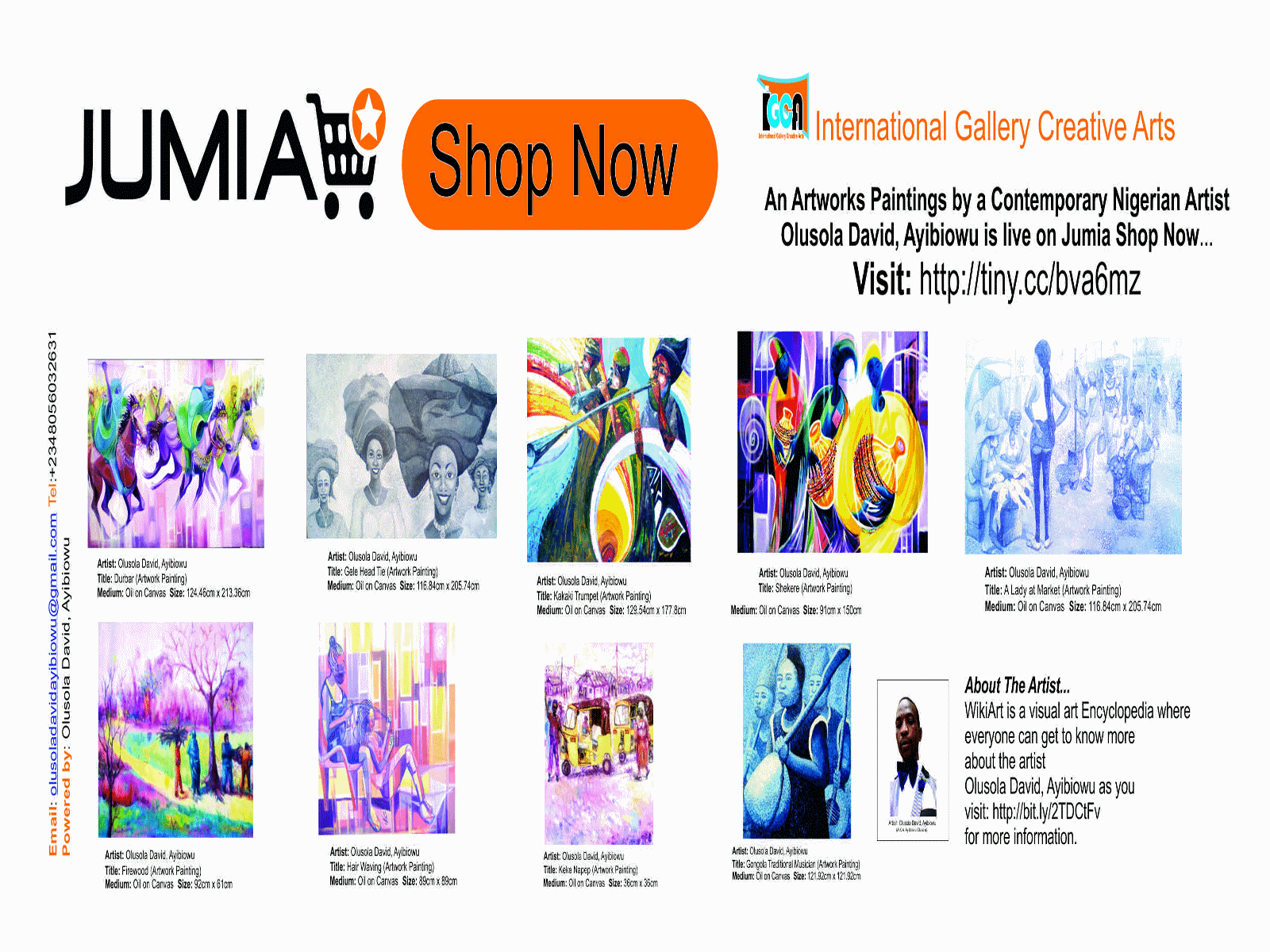
Comments
Post a Comment